Google Maps 在今天推出 4.30.0 版更新,推出了「路線指示」的 Widget 小工具。透過「路線指示」小工具,你就可以不用進入 Google Maps,直接在通知中心裡面看到接下來要在哪裡右轉、哪邊左轉等資訊。
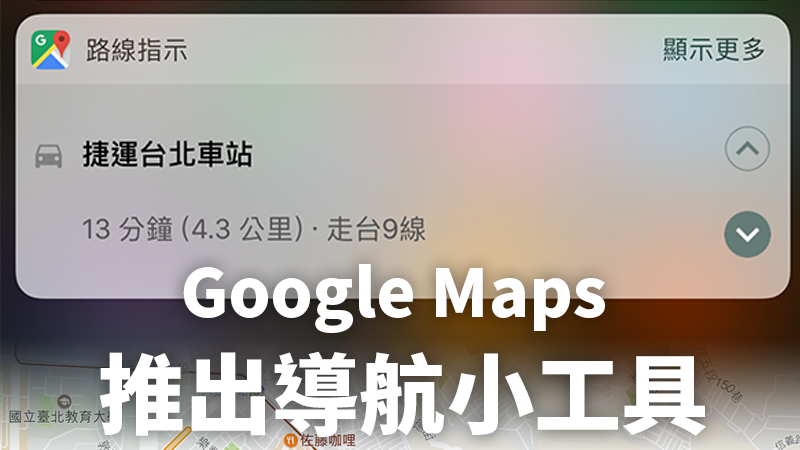
如何新增 Widget 小工具?
拉下通知中心,滑到左側,就可以進入 Widget 頁面。進入 Widget 頁面後,拉到最下面。
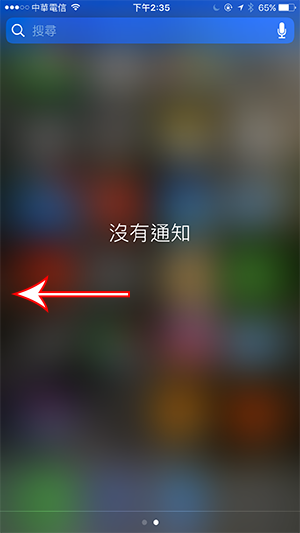
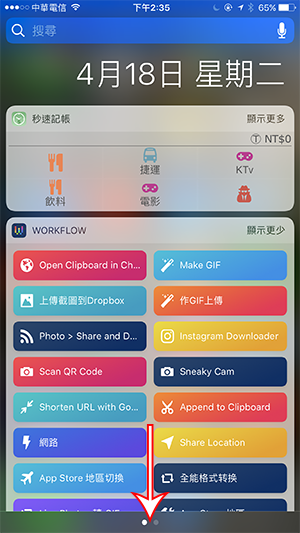
拉到最下面點「編輯」,就可以自訂要把哪些小工具放到 Widget 裡。拉到下方,找到「路線指示」,點旁邊的「+」,就可以把 Google Maps 的導航小工具加到 Widget 裡面了。
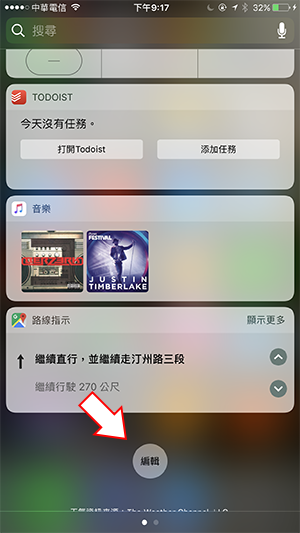
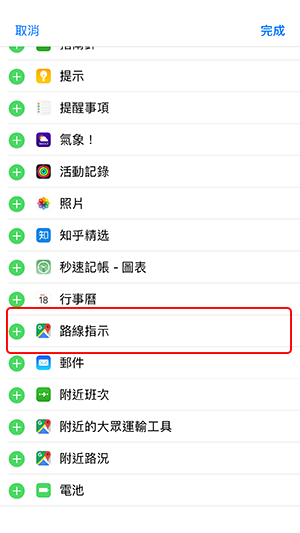
如何使用 Google Maps 導航 Widget?
使用非常簡單,當你在 Google Maps 開始導航後,就可以離開 Google Maps。拉下通知中心、拉到 Widget 頁面,路線指示就會告訴你接下來要往哪邊走。點 Widget 旁邊的箭頭還可以看到接下來的導航指引,非常方便!

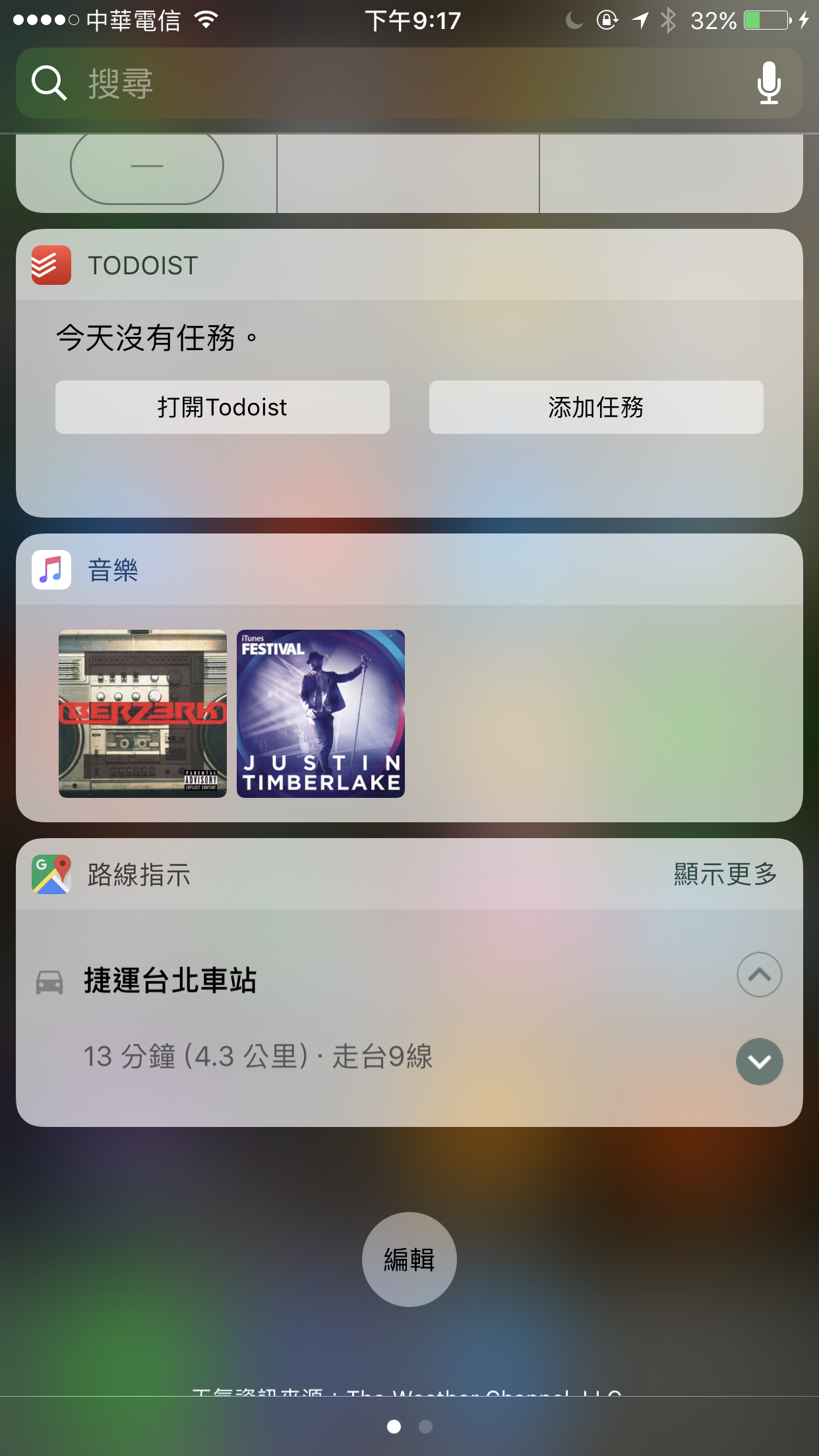
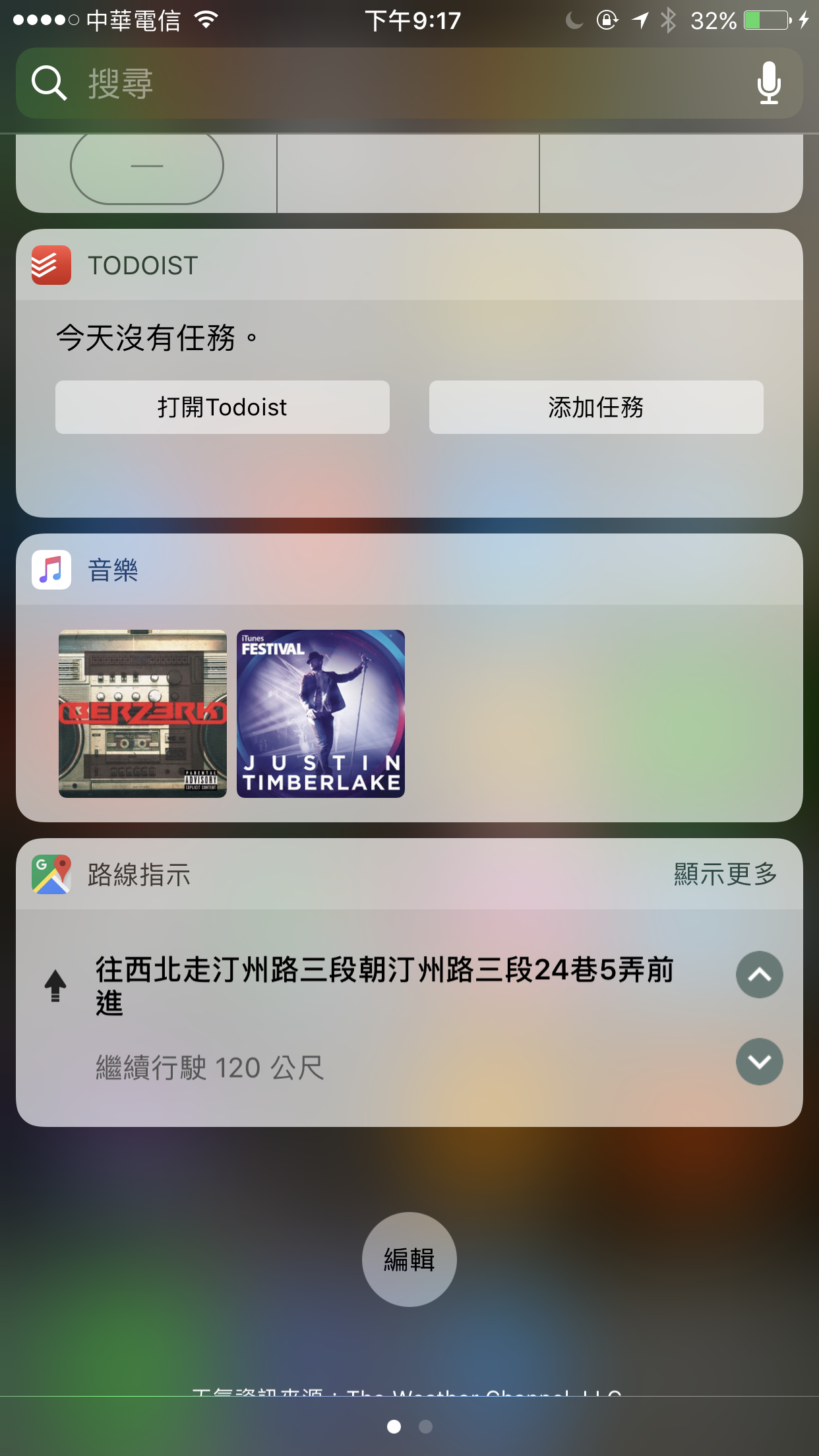
點此更新/下載 Google Maps
延伸閱讀》
- 不怕沒網路!Google Maps 台灣版 開放下載離線地圖
- 你從不知道的 Google Map 隱藏祕技
- Google Maps的即時路況功能,原理是什麼?